In this article:
Download the VGX Wallet
The VGX Wallet is the only app with seamless integration for the SFM V1/V2 to Solana bridge. If you already have VGX Wallet, ensure it's updated to the latest version. SafeMoon Wallet users can upgrade using the links below. New users can simply install the app, import their recovery phrase, and follow this guide.
Import or activate the Wallet that holds your SFM V1 or V2
The VGX Wallet supports multiple wallet import, allowing you to switch between them easily. To ensure your SFM V1 or V2 wallet is active, press and hold the wallet name to view your wallet list or navigate to Tools → Manage Wallets to select the desired wallet.
If your SFM V1 or V2 wallet isn’t loaded, you can import it when first installing the app or by going to Tools → Manage Wallets and tapping the '+' in the upper right to access the import/create wallet screen.
.png?height=2000&name=screenshot-Samsung%20Galaxy%20S25%20Ultra-15.0%20(14).png)
Import or Create a Wallet
.png?height=2000&name=screenshot-Samsung%20Galaxy%20S25%20Ultra-15.0%20(41).png)
We've pre-loaded both the V1 and V2 tokens for your convenience
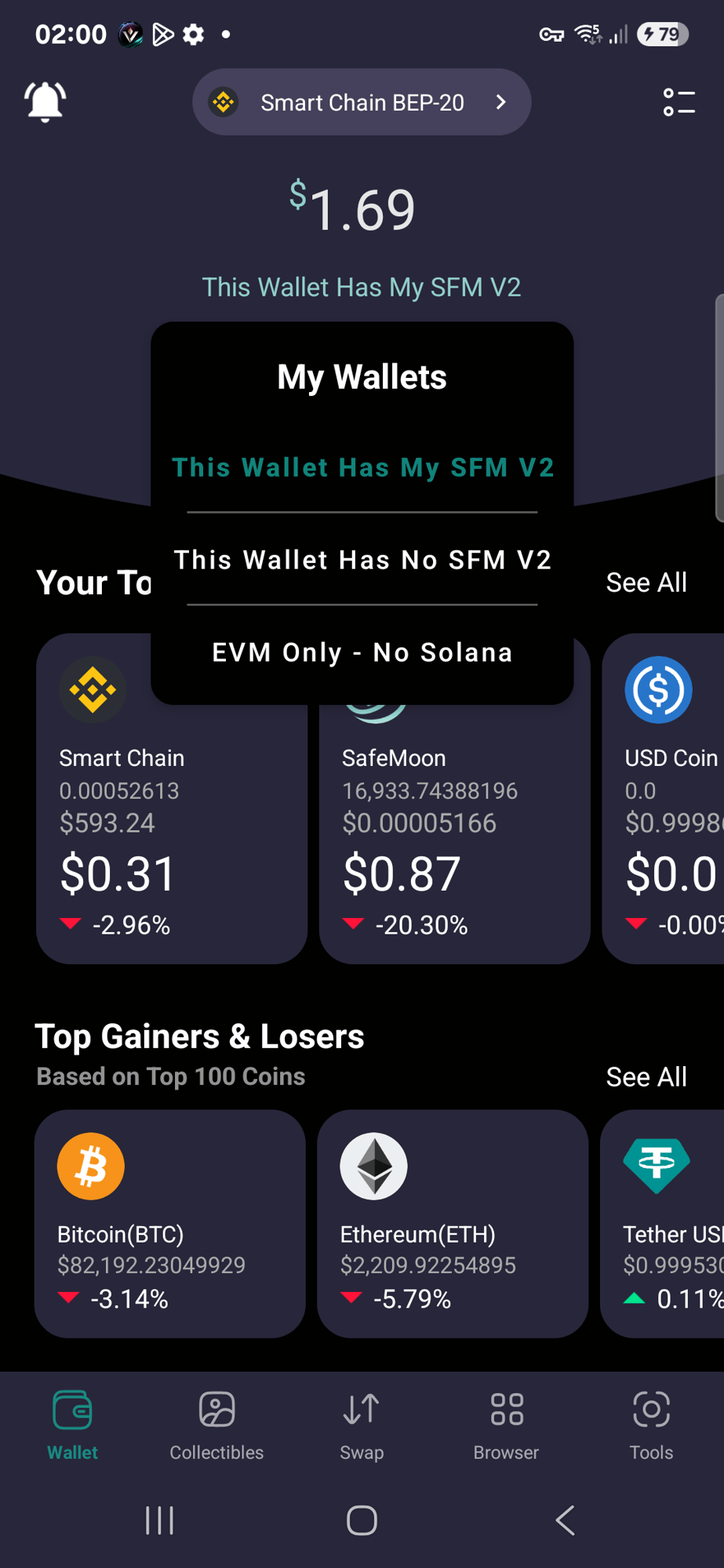
Select the Wallet that holds your SFM V1 or V2
.png?height=2000&name=screenshot-Samsung%20Galaxy%20S25%20Ultra-15.0%20(1).png)
You can also select and view wallet info in Manage Wallets setting
Copy your Solana Address (multi-coin wallets only)
The VGX Wallet supports both BSC and Solana using the same recovery (seed) phrase. To access your Solana address, select Solana from the chain selector at the top of the main screen, then tap 'Receive' to copy your Solana receiving address. You will use this address as the holder of your SFM Solana tokens, and will need to input it in the receive field of the Bridge.
If you don't see Solana chain in the chain selector dropdown, that means your wallet was imported using an EVM Private Key and can only be used on EVM Compatible chains (chains that use the 0x.... address format). You will need to select or import a multi-coin wallet (has a 12, 15, or 24 word recovery phrase) to retrieve your Solana address.
.png?height=2000&name=screenshot-Samsung%20Galaxy%20S25%20Ultra-15.0%20(2).png)
Select "Solana" chain in your multi-coin wallet.
.png?height=2000&name=screenshot-Samsung%20Galaxy%20S25%20Ultra-15.0%20(63).png)
Choose "Receive" and then select "Solana"
.png?height=2000&name=screenshot-Samsung%20Galaxy%20S25%20Ultra-15.0%20(4).png)
Copy your Solana address
Bridging your SFM V1 or V2 to Solana SafeMoon
The VGX Wallet seamlessly integrates the SFM V1/V2 to Solana Bridge in its dApp browser. To use it:
- Copy your Solana address and ensure you're using the wallet that holds your SFM V1 or V2 on BSC.
- Open the browser from the bottom menu and select "SafeMoon V1/V2 to Solana Bridge."
- Click Connect and follow the prompts.
- If you hold both V1 and V2, select the token from the dropdown.
- If you hold only one version, it will display automatically
- The conversion rate for SFM V2 to Solana is 1:1
- The conversion rate for SafeMoon V1 to Solana is 5000:1
- Approve the bridge to interact with your tokens.
- Complete the actual bridge transaction.
Both steps require a small network (gas) fee in BNB. You'll need about $1.00 in BNB to cover the blockchain transaction fees (charged by the network, not VGX or SafeMoon).
Bridge congestion may occur, but operators work quickly to clear backlogs and ensure timely transfers.
.png?height=2000&name=screenshot-Samsung%20Galaxy%20S25%20Ultra-15.0%20(42).png)
Navigate to the Browser and select the bridge
%20copy.png?height=2000&name=screenshot-Samsung%20Galaxy%20S25%20Ultra-15.0%20(9)%20copy.png)
Press "Connect Wallet"
-1.png?height=2000&name=screenshot-Samsung%20Galaxy%20S25%20Ultra-15.0%20(9)-1.png)
In WalletConnect popup select VGX Wallet (Android Pictured)
-2.png?height=2000&name=screenshot-Samsung%20Galaxy%20S25%20Ultra-15.0%20(7)-2.png)
Select your token, amount, enter your Solana address and press "Burn Tokens"
%20copy%202.png?height=2000&name=screenshot-Samsung%20Galaxy%20S25%20Ultra-15.0%20(7)%20copy%202.png)
V2 transactions will show "Burn successful" when completed
%20copy.png?height=2000&name=screenshot-Samsung%20Galaxy%20S25%20Ultra-15.0%20(7)%20copy.png)
V1 transactions will show "Capture successful" when completed
Viewing and using your SafeMoon Solana
The VGX Wallet automatically includes the SafeMoon Solana contract in its default token list, eliminating the need for manual import. Simply switch to Solana in the chain selector, and your tokens will appear shortly.
VGX Wallet is also the only app that displays Solana SafeMoon’s price, chart, and token stats directly from DEX Screener—just check the token transaction history to view them.
With SafeMoon on Solana, you can explore the Solana ecosystem. Ensure you have SOL to cover network fees for transactions. Your receiving address will remain the same as long as you use the same wallet that received your tokens from the bridge.
.png?height=2000&name=screenshot-Samsung%20Galaxy%20S25%20Ultra-15.0%20(60).png)
SafeMoon Solana is already pre-loaded and shows current pricing
.png?height=2000&name=screenshot-Samsung%20Galaxy%20S25%20Ultra-15.0%20(61).png)
DEX Screener Chart
.png?height=2000&name=screenshot-Samsung%20Galaxy%20S25%20Ultra-15.0%20(62).png)
DEX Screener stats
.png?height=2000&name=screenshot-Samsung%20Galaxy%20S25%20Ultra-15.0%20(64).png)
Send SafeMoon to friends and family with zero token tax
.png?height=2000&name=screenshot-Samsung%20Galaxy%20S25%20Ultra-15.0%20(17).png)
Interact with the Solana Ecosystem
Bridging using other mobile applications
The process for bridging your tokens to Solana is similar across most mobile wallet apps. Important points:
- Open https://swap.safemoon.meme/ in your wallet’s built-in browser
- Ensure you have the correct Solana receive address (DO NOT send to the token contract).
- Have enough BNB to cover the blockchain transaction fees.
Bridging via desktop browsers
To use the bridge on a desktop browser, you can connect with a browser extension wallet like MetaMask or Trust Wallet. Alternatively, you can use WalletConnect by scanning the QR code from VGX Wallet:
Tools → WalletConnect → "Create New Connection" and continue with the Bridge from the desktop interface, confirming transactions through your mobile app.
However, this is rarely needed since the bridge is already integrated into the VGX Wallet’s mobile browser.
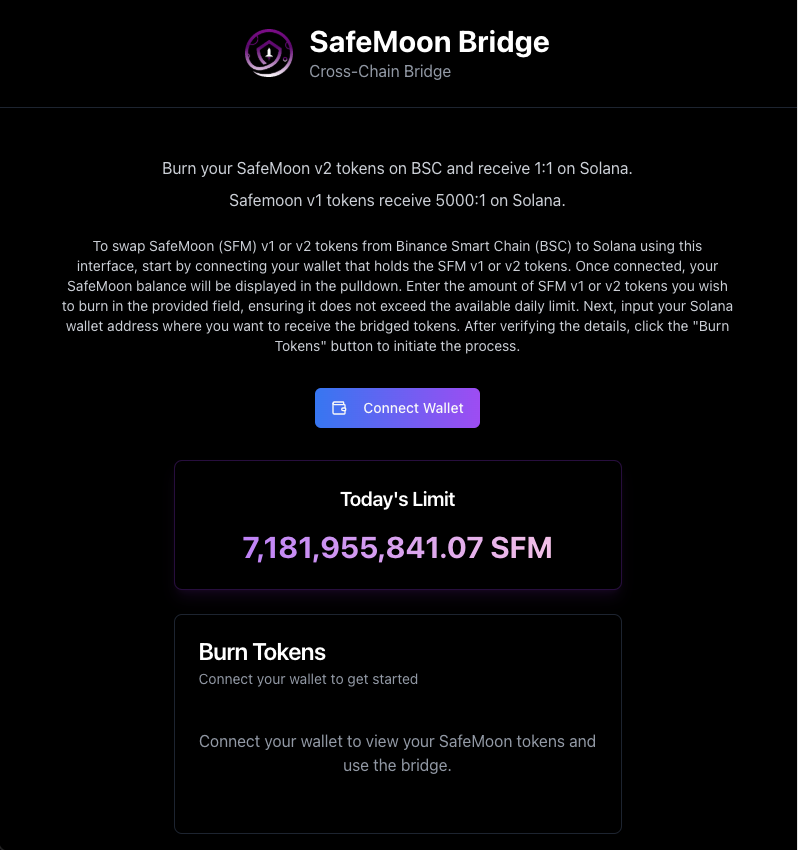
On Desktop Browser click "Connect Wallet"
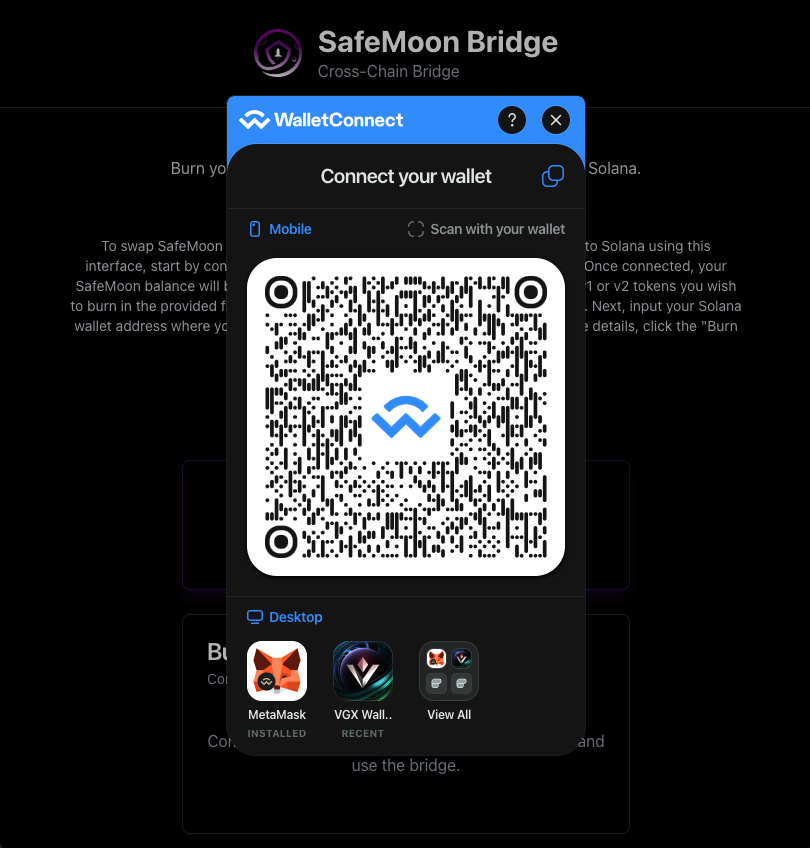
Scan the QR Code from your Mobile application or select your browser wallet
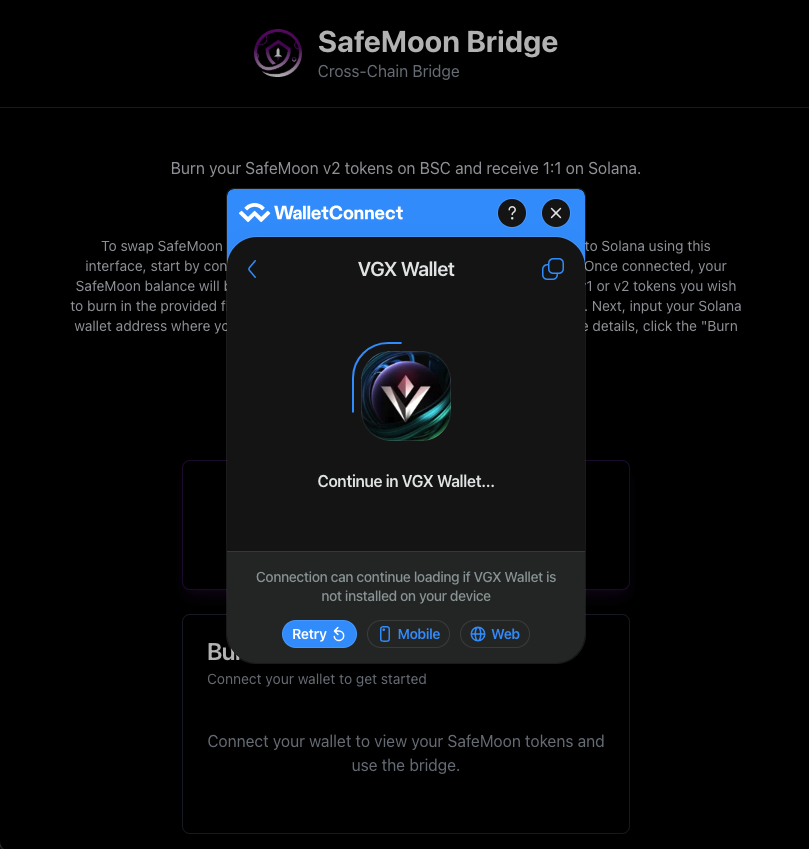
If you choose VGX Wallet, be sure to choose "Mobile"
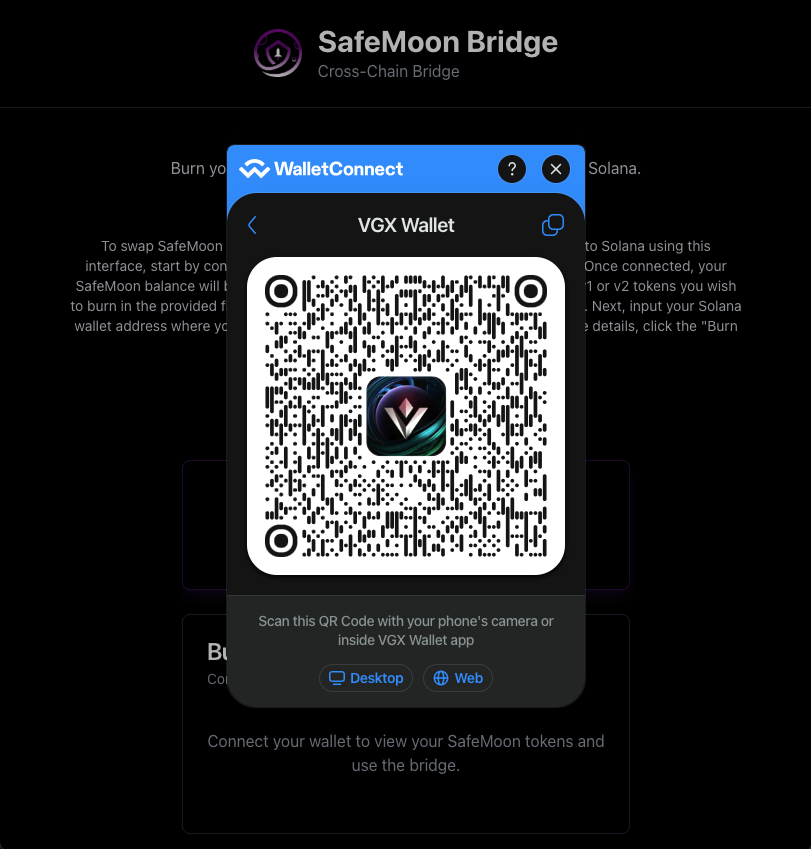
Scan the VGX QR code from your VGX mobile app and connect
Viewing your Transactions on BSC and Solana
To see your BSC Burn (V2) or Capture (V1) transactions, open the BSC Scan block explorer, enter your BSC wallet address and select "Token Transfers"
https://bscscan.com/
- Your transaction will be labeled in the history as either "Burn Tokens" or "Capture Tokens"
- If you only see an "approve" transaction and not a burn or capture transaction, it means you’ve approved the contract to bridge but haven’t completed the actual bridge transaction. You'll need to initiate it again.

To see the completed transfer of your Solana SafeMoon tokens from the bridge, open the Sol Scan block explorer, enter your Solana wallet address and select "Transfers"
- Your transaction will show as a Transfer, and the token will be labeled "SFM".

Common Errors
Your transaction isn't working after pressing "Burn Tokens"
- You likely don't have enough BNB to pay for the network (gas) fee. Top off your wallet with BNB and try again.
You see "No SafeMoon Tokens Found" after pressing connect:


- You have imported or selected a wallet that doesn't hold SFM V1 or V2. Import the recovery phrase for the wallet that holds them, or purchase some from the VGX DEX (integrated into the VGX Wallet) or Pancakeswap.
You erroneously entered the Solana SafeMoon Token address in the "receive" field
- you can fill out this form to request a review of your transaction(s) and if valid the tokens will be sent to the corrected address.
Safety and Security
- ALWAYS get your information from official sources:
SafeMoon X (Twitter) SafeMoon.meme SafeMoon.com VGX Foundation X (Twitter) VGX Foundation.com - ALWAYS confirm that your Solana address is correct prior to executing the transaction
- DO NOT enter the contract address or a centralized exchange Solana address
- DO NOT try to transfer your V1 tokens to another wallet. That token has 100% tax and you will lose them forever.
- NEVER click or open links in direct messages or from replies to posts on social media.
- NEVER engage with people that send you unsolicited direct messages.
- NEVER connect your wallet to applications sent to you randomly.
- NEVER give out your recovery phrase or private key.
- NEVER engage with any kind of "support" or "help" or similar accounts on social media
- NEVER open emails or messages claiming you have a "gift" or "you won" something etc.
- BEWARE of fake sites pretending to let you "claim" or "redeem" or "migrate" etc.
- BEWARE of spoof Metamask or other wallet applications/extensions designed to steal your seed phrase.



